I’ve been using the iPad for quite some time now and I am absolutely in love with it running iPad OS 15. It is an outright powerhouse and you can get a lot of things done with it.
I’ve switched many iPads over the years and I am currently using an 11 inch iPad Pro with Apple’s Magic Keyboard. I’ve tried using it as a laptop for my official work and certainly, I was impressed. It is not as ecstatic as a Windows or a macOS but it gets the job done.
My primary focus of writing this blog post is to share my experience of using the VMware Horizon Client on an iPad for people who use it as their daily driver or for them who are often on the road and love to leverage the mobility of an iPad over a laptop.

About the Horizon Client 8.3.0
VMware Engineering team keeps enhancing the Horizon Client. The app runs smooth and with every release it moves an inch closer to giving you a proper laptop experience.
With this version VMware has introduced:
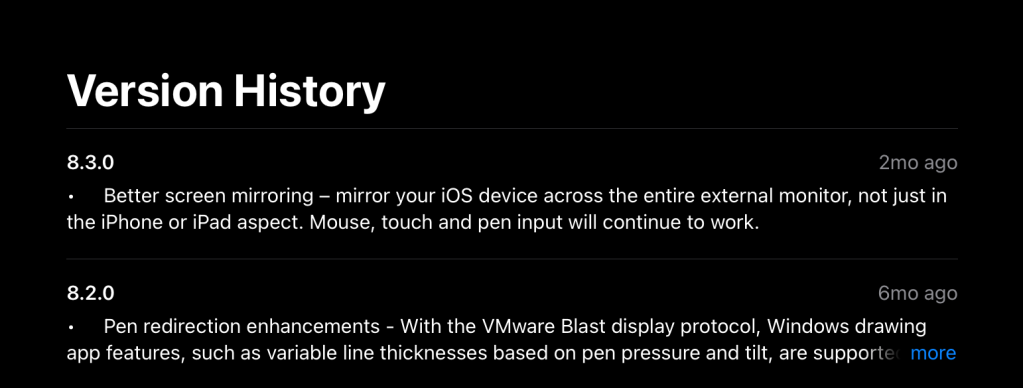
Demo and Observations
I have multiple Windows 10 Virtual Machines (running version 2004) which are used to deliver, replicate and test customer use cases. I also have a few Unified Access Gateway (UAG) machines to accomplish certain official tasks and certainly to gather content for my blogs.
Due to the support for PCoIP and Blast protocols, access to Desktops and Applications are noticeably fast. It feels as if you are working on a Win 10 or a macOS machine. One thing to be mindful of is the windows pointer is always clouded by the iPad pointer. It is certainly not an issue but something to be aware of.
I still haven’t used the client on the iPad to it’s full potential. I am planning on writing another blog highlighting the technical aspect of it.
A Quick Demo
Key Features
As per VMware Documentation, these are the key features of the VMware Horizon Client for iOS

Hiccups:
Not a lot honestly but at times when I run the Virtual Machines in full screen mode, it tends to automatically zoom in and stays that way until you exit out of it.
Known Issues and Product Documentation:
As a side note, always refer to official VMware documentation for updated information.
Hope you like it!