1. Introduction
Integrating Workspace ONE UEM and Access is the first step to achieving Single Sign On and Identity Management for the users. It gives the users a Unified catalog experience with both UEM and Access applications under one roof. In this blog I will not get into the details of the Integration but will talk about a very specific error that you may get while integrating these 2 services. For details about the integration visit the official VMware documentation here.
2. Error Description
On the UEM console, under Groups and Settings—>System—>Enterprise Integration—>Workspace ONE Access, It’ll ask you to put in the below details
- Tenant URL: Workspace ONE Access tenant URL
- Username: Admin Username
- Password: Admin Password
Performing a “Test Connection” will confirm if the added details are correct. Upon hitting “Save” it throws the below error.

On the other hand, ideally, saving the above settings should automatically populate the details within Workspace ONE Access, Identity & Access Management > Setup > Workspace ONE UEM page. This confirms that the trust has been established as shown below.
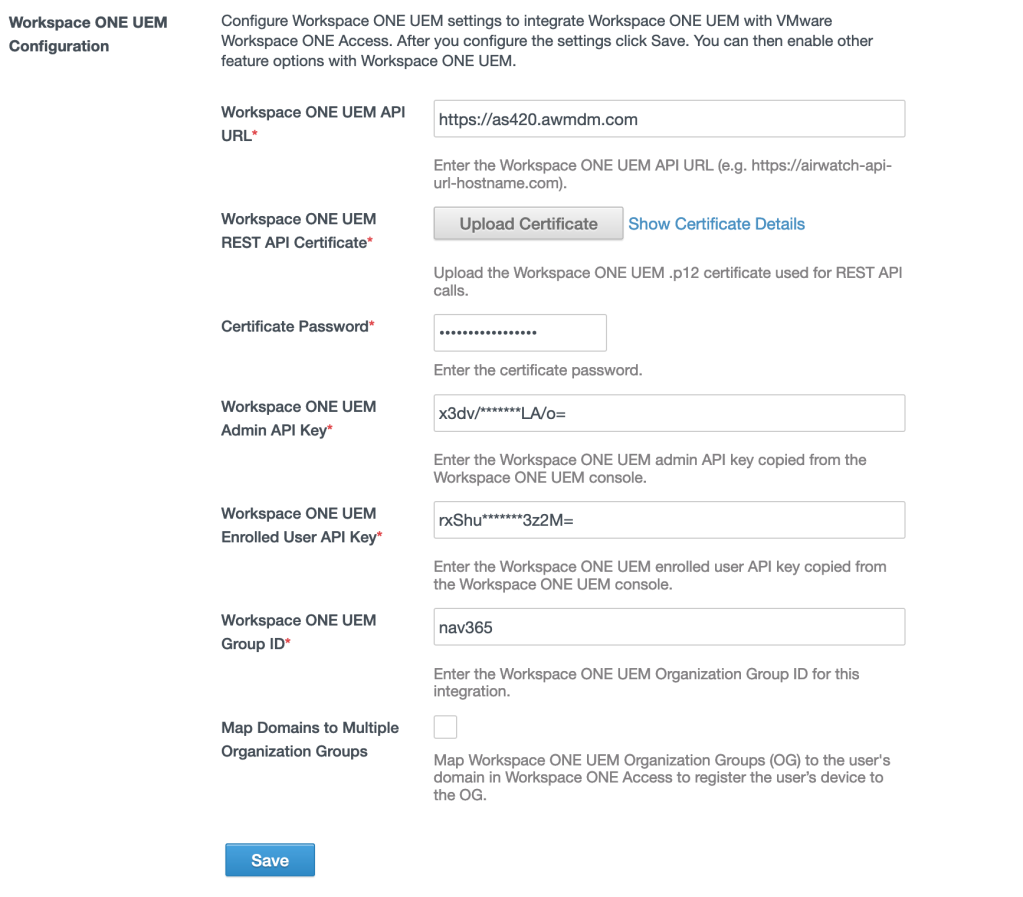
However, after enabling “Fetch from Workspace ONE UEM” checkbox under Workspace ONE Catalog, it errors out as shown below
Error Message: There was a problem while getting the AirWatch opt-in status

3. Error Resolution
Sanity Check: Make sure the basic details are correct before we deep dive into any kind of error messages.
Re-confirm if the details under the Workspace ONE UEM configuration page within Access are correct, like the API URL, API Key, UEM Group ID etc. Tip: You can confirm the API key details on the UEM console under Groups and Settings—>System—>Advanced—>API—>REST API

After you’ve scanned through the basic details, make sure the API Certificate Authentication is enabled under Groups and Settings—>System—>Advanced—>API—REST API—>Authentication. Based on my troubleshooting, I’ve noticed that this setting may or may not be enabled for an On-Prem or a Dedicated SaaS customer. This setting should help you fix both the error messages and the integration between UEM and Access should start working.

Hope this helps!
For updated and official documentation refer https://docs.vmware.com